Mobo Inspector
Model Inspector
The Mobo Inspector allows you to inspect the development model in two stages:
- The expanded model. This is the development model with inheritance and further processing applied. Mobo uses it internally.
- The resulting wikitext. If there are differences to the last upload state, a DIFF is displayed.
To open the Inspector, start mobo in interactive mode. The web application is now served at your localhost:8080.
If the development model is changed, the inspector will update in real time.
Browse the Intermediary Model
The left search box lets you search and select all parts of your intermediary model.
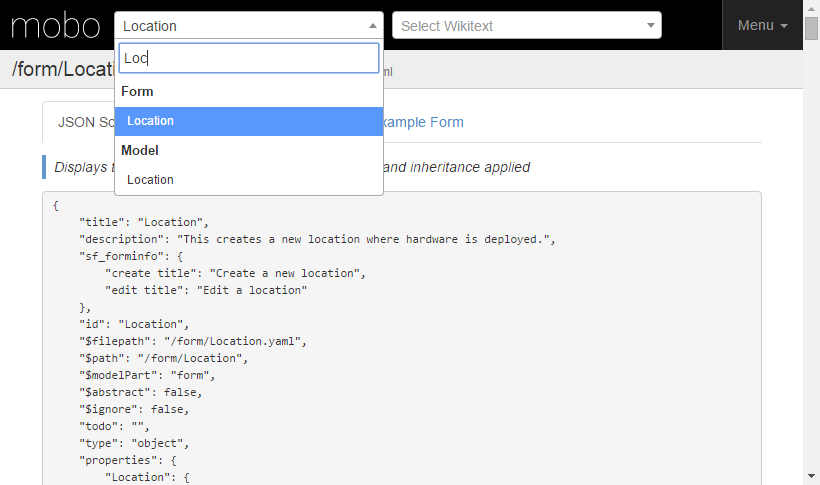
There is also an auto generated documentation of the model part:
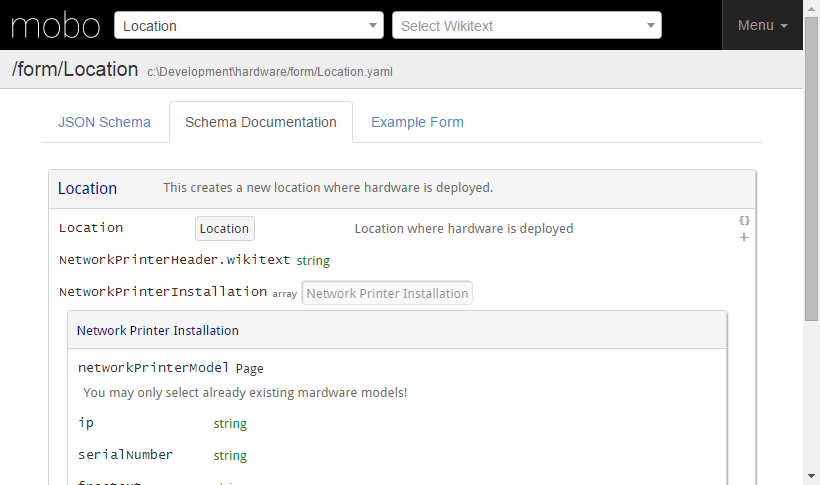
To see an example form, generated by the current schema, go to the example form tab. Please note that the resulting Sematic Form in your wiki may differ in many ways. Using a SMW wiki for testing and viewing the resulting forms is highly recommended.
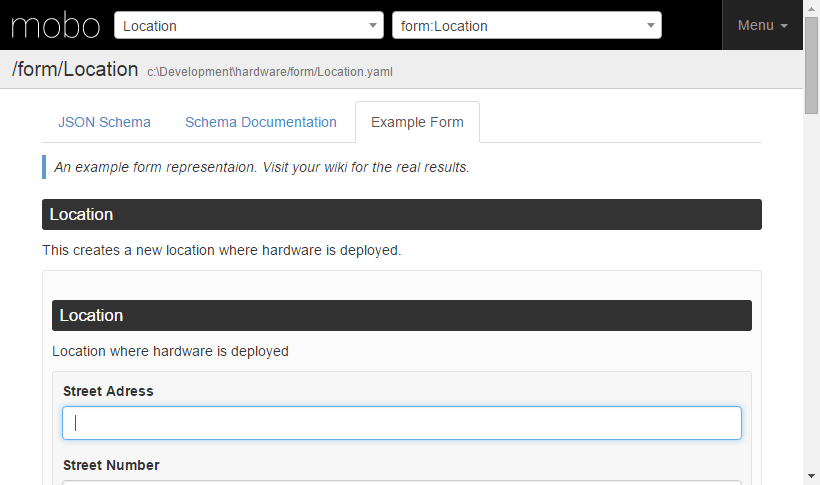
Browse the wikitext result
The right search box lets you search and select the resulting wikitext pages that are generated as a result of the development model.
If the Inspector detects a difference between the current wikitext result and the last upload state, it will display a visual DIFF of the changes made. The complete end result without annotations will be appended below.
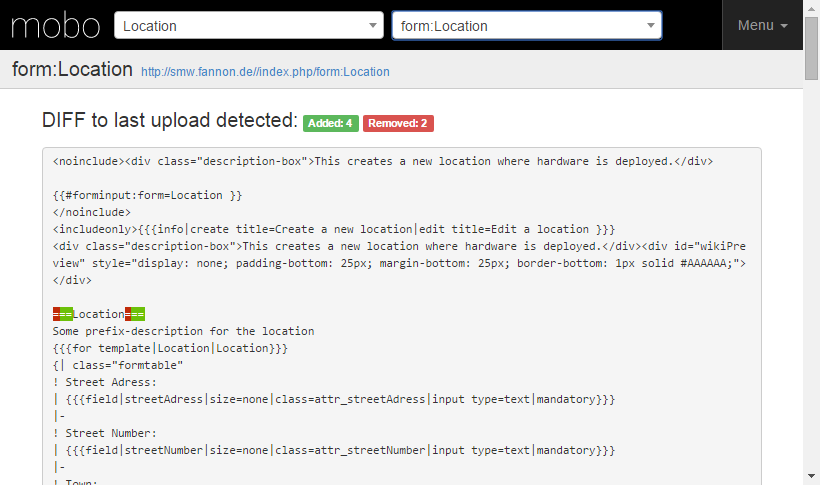
Tipp: If you want to view and review your changes before uploading it to the wiki, set uploadWikiPages: false in your settings.yaml.
Now all resulting changes that are made will be documented in the DIFF view.
If the result is sound, set uploadWikiPages: false and upload the changes.
This can also be very helpful when refactoring your model in a way that no resulting changes should be introduced.
If a change is made nevertheless, the DIFF can be very helpful debugging where it originated.
Graph Explorer
In order to use the mobo graph explorer, a layouted version of the graph has to be generated first. This can be done through Gephi:
Launch Gephi and open the file _graph.gexf in your projects /_processed/ directory. Through the layout options, a force algorithm has to be applied (like Force Atlas). This usually involves some try and error with the parameters, since the correct values depend on the nature of the graph itself.Save the layouted graph as /_processed/_graph_layouted.gexf.
A short screenshot guided tutorial on how to do force layouting with Gephi is available at the wiki.
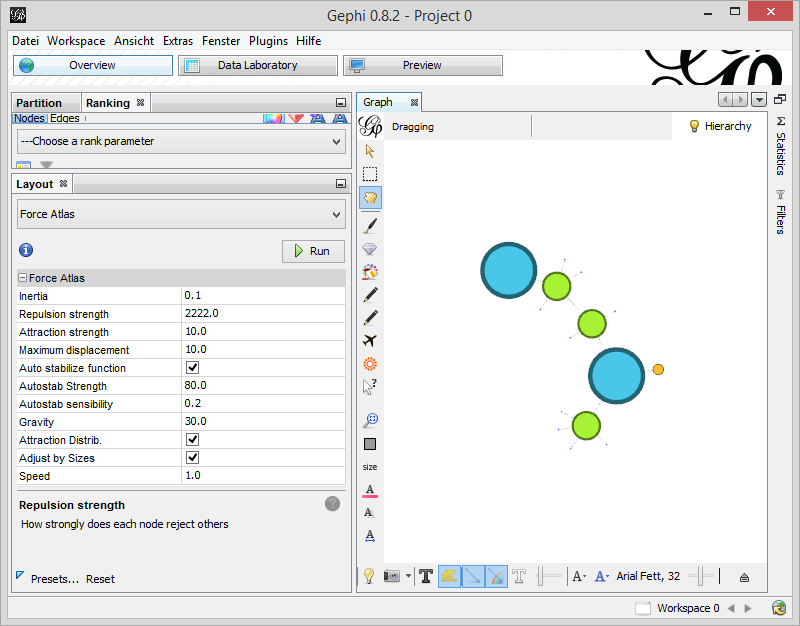
Now the graph explorer at localhost:8080/graph.html can be used:
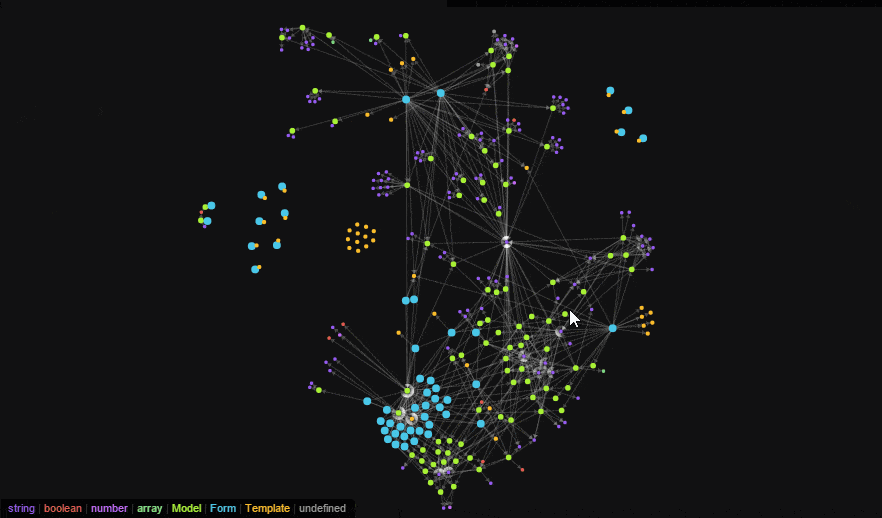
The size of the nodes can be adjusted through settings.json.